How To Pause / Freeze Location On Find My iPhone (iOS 17 Supported)
Find My iPhone is an amazing feature in your device for your personal and device’s safety. This system app collects GPS data to keep you and authorized users updated on your current location and movement history. If you end up losing your iPhone, Find My iPhone will let you find the device and lock or delete all data.
You might be sharing your current location with your colleague or family member, but you don’t want them to see your location. Modifying GPS data on iPhones can be challenging. Turning off location sharing will notify others that you’ve disabled the option. We can help you unlock the matchless power of the iAnyGo iOS App for your GPS-related issues and needs. This location spoofing app is quite easy to use and offers many other great features.
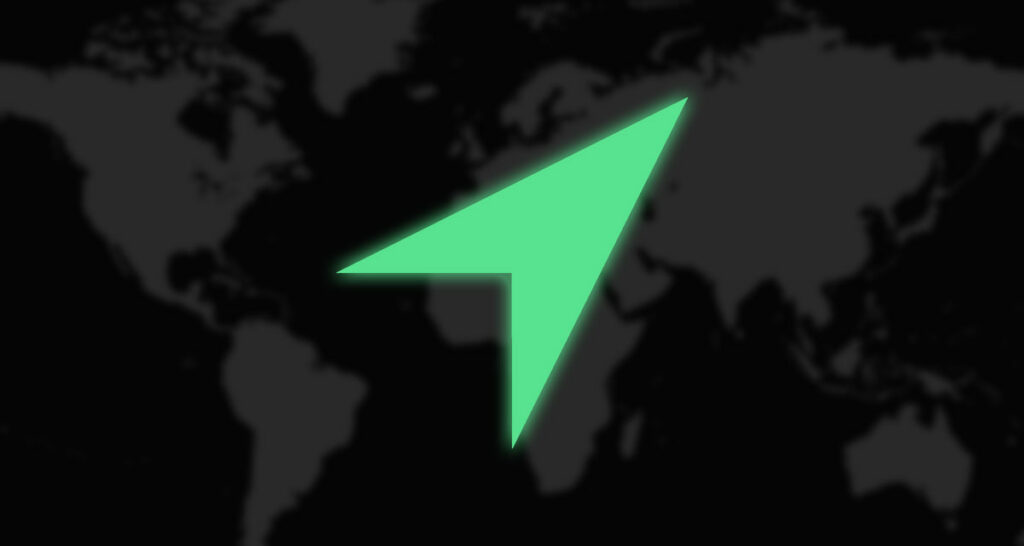
Method 1: Pause Location on Find My iPhone through iPhone Settings
The easiest way to stop the Find My feature from monitoring your location is to turn off this option. Before disabling location sharing, ensure your device is in a secure environment and you are concerned about potential loss or theft. Here’s how:
- Open Settings on your iPhone.
- Tap “Find My” and a new window will open.
- Disable “Share My Location.”
- Enter your Apple ID password to temporarily pause location sharing.

Method 2: Use iAnyGo iOS App to Pause Location On Find My iPhone
Turning off the Location Sharing feature will not stop 3rd party apps from collecting your GPS data. If you try installing an app that is banned in your country, the iPhone will restrict the installation. How do I pause the location on my iPhone to install banned apps and games? Well, you need a reliable location spoofing app for that.
This amazing iPhone location spoofer not only lets you stop location sharing, but you can also modify your current location as per your needs. Games like Pokemon Go and Monster Hunter Now are also more entertaining with iAnyGo iOS App.
Steps to Pause Location On Find My iPhone Using iAnyGo iOS App
As Apple does not allow GPS data modification, you will not find the iAnyGo iOS App on the App Store.
Installing iAnyGo iOS App via using iAnyGo iOS Assistant
You will have to download the iAnyGo Assistant program on your computer and then install the app via Assistant. With one-time installation, you won’t need the computer anymore.
Visit the iAnyGo Official Website and then download the iAnyGo Assistant Program. Use any Apple ID to log in and connect your iPhone to the computer for app installation.

Once the app is installed, set up the VPN configuration, and this entire process will take just a few minutes. You will get clear instructions on the screen about every step. Now, follow the simple steps to change your iPhone’s location with iAnyGo iOS App. Give it a try and download it now.
Step 1: Change GPS Location
Open the iAnyGo iOS App and enter the destination in the top search bar. When you press enter, your current GPS location will be instantly changed. You can also use the map to drop pins on your target location.

Step 2: Modify your Real-time Movement or Location Sharing
If you are sharing your live location with someone else and want them to see your desired course of movement, you can use the single-spot or multi-spot movement options to replicate the desired route. Once you have entered the spots, you can adjust the speed, and your iPhone will follow the specific route without you moving in real-time.

There are some other controls that you would like to modify or change your GPS location on your iPhone at any time. Another person will not even suspect your virtual movement, and this is a totally safe iPhone location spoofing app that supports iOS 17.2 and above.
Method 3: Use Airplane Mode to Pause Location On Find My iPhone
Since Airplane Mode can disable location services on an iPhone, why look for other methods? Airplane Mode deactivates all forms of communication, including Bluetooth, Internet, SIM card, Wi-Fi, and other connectivity modes. It’s impractical to keep Airplane Mode activated all the time.
When you need complete privacy on your iPhone, activate Airplane Mode by sliding the switch or going to Settings and turning it on.

FAQs
1. How to pause sharing location without them knowing?
You can either use conventional methods that will stop all types of communication, or you can use the iAnyGo iOS App to have full control over your GPS data and location.
2. How do I tell if someone paused their location on Find My iPhone?
Any device with the ‘Location Sharing’ feature turned off or Airplane Mode activated has stopped sharing its GPS or location data.
3. How do I stop sharing my location on iMessage without it showing?
If you use iMessage to share your location, you can easily hide it. However, the Messages app will notify your contact. Here’s how: Open Messages, select the chat, tap the info icon next to the contact’s name, and choose “Stop sharing my location.” This way, you can manage your location privacy in iMessage.
4. How To Freeze Location On Find My Friends Reddit
Reddit users have discovered an easy method to temporarily halt location sharing on Find My Friends. To use this technique, go to your device settings and tap on your profile name. Then, find the Find My Friends app and choose “Disable location sharing.”



